 I love taking pictures. When I was pregnant we went out and bought a nice point and shoot camera. And then after Addy was born, I made the investment {time and money} to get a DSLR and learn how to use it. Why don’t they just send you home from the hospital with one and add it to your bill? Right now I’m stressing over where we are going to stage Addison for the Christmas card photos and how I am going to bribe her to sit still.
I love taking pictures. When I was pregnant we went out and bought a nice point and shoot camera. And then after Addy was born, I made the investment {time and money} to get a DSLR and learn how to use it. Why don’t they just send you home from the hospital with one and add it to your bill? Right now I’m stressing over where we are going to stage Addison for the Christmas card photos and how I am going to bribe her to sit still.
But I find that more often than anything, I’m whipping out my phone to take pictures. Because it is basically stuck to my hand anyway. It’s fast. I can share the picture right away. So I’m going to share a few tips I’ve learned and my favorite apps for cell phone photography. Don’t worry, I won’t be saying things like make sure your light source is behind you for the best results {wink, wink}.
Picture Taking Tips ::
Of course you know how to work your phone’s camera. On my Android, I have the camera on the lock screen so there’s not too many buttons to push to catch Addison in the act before she notices I’m taking her picture and stops whatever she was doing. But to make things even easier, I set the volume buttons as shutter buttons. Selfies are so much easier this way!
You miss the shots you don’t take. I think Michael Scott said Wayne Gretzky said that about hockey – but I apply it to photography. Always take several pictures. Then you can pick from your favorite after the fact. Usually 1/6 is worth keeping. Never post the first selfie.
If you are taking pics of the little ones, stoop down to their level. Sit on the floor. You’ll see things totally different from their height. And your pictures will be more than the tops of their heads.
Picture Editing ::
I am an Instagramaholic. I love it. If you go through my feed you will see I love Addy, coffee, and desserts. Yes I’m one of those people who photograph their food before they take a bite. That’s what blogging does to you. I love Instagram because I can choose what other social media {and I’m on all of it} can see the pictures. Addy loves it too…


Snapseed
If you want a little more effects to add to your pictures, I highly suggest Snapseed. It’s for Androids and iPhones, and it’s free. If you have a Blackberry…wait, do they even have cameras? Snapseed allows you to fine tune your editing. You can really spend a lot of time going through different looks for your pictures.



Pixlr Express
I’m also really into Pixlr Express {free}. Also for both major phone operating systems. This is how you can get a fun look on your pictures without having to sit at a computer and figure out how to work Photoshop. It also allows you to save your favorite settings for even faster editing.



Rhonna Designs
This is a beautiful app for iPhones {they’re working on the Android version} that allows you to add graphics to your photos or just use a background and make inspirational quotes. Or nice pinnable pictures for your blog posts! This app will run you $1.99, and it comes with additional add on packs to further your creative options for about 99 cents each pack.
InstaSize
Since Instagram was made for iPhones and just adapted to Androids, my giant phone screen takes pictures too large for the Instagram Square. InstaSize automatically shrinks the picture down to where i don’t have to crop out an arm or a side of potatoes. You need to see the whole thing. It even works if I email myself a full sized picture from my DSLR.
Photo Sharing ::
Besides the obvious options of Instagram and Facebook, there are other ways to let family members and friends see your photos.
Flickr
I love Flickr. It’s free, and they have recently upped the storage to 1 GB. TONS OF PICTURES. And you can save them at full quality. Say you have pictures of a birthday party that you don’t want the entire world to see. Flickr gives you the option to have pictures private or you can give guest passes to people to view your albums.
Picasa / Google+
I set my phone to auto backup pictures every night on Wifi. If I happen to leave my phone at the Kroger counter, then at least I would be able to go online and see my pictures. Androids give the option to backup to Google+. You can do the same on your iPhone if you install the Google+ app. And if you save the pictures at web quality – it’s free storage! I also have the Picasa program installed on my computer. This is a lite photo editing program that will let you make collages and add effects or text to your pictures. You can also choose which folders on your computer get uploaded to access online. Privately! There’s no dragging and dropping to.
What are your favorite photo apps? Do you follow Houston Moms Blog on Instagram?





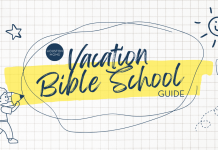





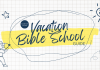

Love this! My favorite iPhone photo apps are PicTapGo and Afterlight. They seem to be the smartest in terms of cool edits. I like to keep it simple and don’t spend much time with frames and writing on photos. The Rhonna Designs app looks cool, though!
Always love all of your adorable pics filling my newsfeed! Thanks for the great tips and awesome recc’s…I’ll be doing lots of downloading soon!!!
What did moms do without smart phone pictures!?!?!